You can add or modify the prefix and suffix text of all balloons in a fastener system balloon stack, or of individual balloons in a fastener system balloon stack.
When you edit the prefix or suffix in individual balloons, they become semi-independent of the other balloons in the stack. This means they retain the edits even when you make another change to the stack as a whole.
Click a fastener system balloon stack.
The balloon stack is highlighted in the select color.
Do one of the following:
To change the text of all balloons at once, continue with step 3.
To edit individual balloons in the stack, press the Alt key while you locate, and then click, the first balloon to modify. Do not click the edit points on the balloon stack.
The individual balloon first displays in the locate color, and then displays in the select color. The other balloons in the stack are deselected.
Note:
If the other balloons in the stack do not deselect, then you may need to zoom in closer before you try again.
On the Balloon command bar, add or edit text in the Prefix and Suffix boxes by doing any of the following:
Type new text or edit existing text.
Example:
The item count (1) was deleted from item balloons 9 and 15, without removing the item count from the remaining item balloons.
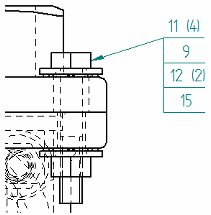
Click the Parts List Quantity Property Text  button to extract the quantity number from the parts list.
button to extract the quantity number from the parts list.
Example:
For underline balloon shapes, which do not have a designated box to display the item count, you can use the Parts List Quantity Property Text option to insert the item count into the prefix or suffix.
Click the Property Text  button to open the Select Property Text dialog box, where you can select other information to be extracted and displayed.
button to open the Select Property Text dialog box, where you can select other information to be extracted and displayed.
If you selected the entire balloon stack, then the changes you make are applied to all balloons in the stack at once. If you selected a single balloon to edit, then the change is applied only to that balloon.
To edit the prefix or suffix in another balloon, use Alt+click to select it.
Click outside the balloon stack to exit edit mode.
Tip:
When you edit the prefix or suffix in one balloon, you still can apply formatting and Upper and Lower text changes to all balloons in the stack at once.
If you edit a prefix on one balloon in a stack, you can still change all of the other prefixes in the stack, as well as all of the suffixes in the stack, by editing the stack as a unit. Similarly, you can edit the suffix on one balloon, yet still change all of the other suffixes and all of the prefixes at once.
You can collapse and then expand the balloons in a fastener system balloon stack using the Show Fastener System Stack![]() button on the command bar, without losing the edit overrides.
button on the command bar, without losing the edit overrides.
You can reset all of the prefix and suffix edits on the balloons in a fastener system stack using the Clear Overrides command on the balloon stack shortcut menu. This does not affect formatting and other changes made to the balloon stack.