You can place stacked balloons using the Balloon command or the Parts List command.
You can arrange fastener system balloons automatically in horizontal or vertical stacks. You can do this when placing a ballooned parts list or when adding balloons manually with the Balloon command.
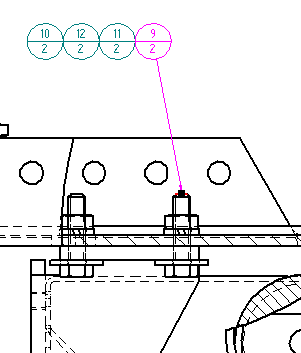
Select the Parts List command and then click a drawing view that contains fastener components added with the Fastener System command.
On the Parts List command bar, do the following:
Click Auto-Balloon.
Click Properties.
On the Balloon page (Parts List Properties dialog box), do the following:
Select the Automatically stack balloons in the selected drawing view check box.
From the Orientation list, choose the vertical or horizontal stack arrangement you want to use.
Click to place the parts list and show the balloons.
If the fastener system balloons do not stack automatically, click the balloon and then select Show fastener system stack ![]() on the command bar.
on the command bar.
Tip:
When adding fastener system balloons with the Balloon command, do the following:
Select the Link to Parts List option on the command bar.
Select a fastener system component.
Select the Show Fastener System Stack option on the Balloon command bar.
When using the Balloon command, you can define balloon shape and content on the Balloon command bar and on the General tab (Balloon Properties dialog box); with the Parts List command, use the Balloon tab (Parts List Properties dialog box).
You can add or modify the prefix and suffix text of one or more balloons in a fastener system balloon stack by first selecting the stack, and then pressing Alt while you select the balloon you want to edit. See the help topic, Edit balloon text in a stack.
You can reorder the balloons in a fastener system stack. You can add single balloons to the fastener system stack, and you can combine two fastener system stacks together. However, you cannot delete a fastener balloon from a fastener system stack.
To learn how you can manipulate balloons, see Balloon stack edit handles.
You can rearrange balloons that have been generated automatically with a parts list, so that all of the balloons are visible. You also can create a stack from manually placed balloons.
Where you want to create a stack, select one balloon and drag it onto another balloon.
When you release the balloon, it aligns horizontally or vertically with the first balloon.
Tip:
You can influence whether a vertical or horizontal stack is created by the position of the second balloon when you release it.
Vertical stack--Drag the second balloon so that it overlaps the first balloon slightly above or below.
Horizontal stack--Drag the second balloon so that it overlaps the first balloon slightly to the left or right.
Add more balloons by dragging them onto the stack.
It does not matter where you release the balloon on the stack, because the added balloon always goes to the end of the line.
Tip:
You can change the orientation of an existing stack to horizontal or vertical by dragging the second balloon in the stack. The remaining balloons realign themselves accordingly.
To copy a balloon and add it to a stack, press Ctrl while you drag the existing balloon. This technique is useful for quickly creating multiple balloons that can then be edited.
To attach a balloon stack to a different part, press Alt while you drag the terminator to another part.
You can delete a balloon in the manually created stack by selecting the balloon and pressing the Delete key.