Hole tables are a useful means of defining the size and location of a hole. A hole table works much like a software spreadsheet. Holes are represented as rows in the table and dimensions of the holes as columns. Both circles and arcs are supported in hole tables.
You can create hole tables based on the following hole dimensions:
hole size only
hole location only
hole size and location
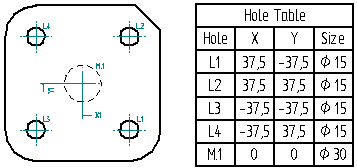
To create a hole table, use the Hole Table command. On the Hole Table command bar, you can use the Hole Table Properties button to open the Hole Table Properties dialog box, where you can define the information you want to appear in the table.
Before you place the hole table on the drawing sheet, you can use the Hole Table Properties dialog box to format it the way you want. For example, you can set properties on the Columns tab to control the column width, column title and column arrangement in your hole table. You can also set options for the size and location of the hole table, the font you want to use, whether you want to list the holes by origin or by size, and so forth. You can add callout columns to the hole table. You can change the hole table formatting later.
You can use Smart Depth controls to intelligently describe holes in a hole table. When you use Smart Hole Depth or Smart Thread Depth for a hole table entry, the entry populates based on the data variables, template text, or other information you specify on the Smart Depth tab of the Hole Table Properties dialog box. This is useful for easily determining whether the depth or thread of a hole is finite.
With the renumbering options on the List tab of the Hole Table Properties dialog box, you can determine how Solid Edge renumbers the rows in your hole table when you update it. You can choose to renumber holes, to keep previous numbers for deleted holes, or to leave blank lines for deleted holes.
You can save a hole table format with a name you define, so you can easily use it again. To apply a saved format in another drawing, select its name from the Hole Table Properties list on the command bar.
You can include hole properties such as Radial Location and Angular Location in your hole table. Use the Columns tab of the Hole Table Properties dialog box to set up a column for each property you want in the hole table.