Mechanical design and engineering requires careful planning and an analytical approach to developing new products. The purpose of CAD/CAE/CAM is to reduce the design cycle length, and eliminate fit errors by taking better advantage of common part geometry. When designing assemblies using computer-aided design tools, there are two basic ways of categorizing assembly design: top-down design and bottom-up design.
Top-down assembly modeling is an assembly-centric modeling method where the assembly design is started at the highest level possible, and individual parts and subassemblies are defined within the context of the overall assembly. With this approach, an assembly layout is typically created first, and this assembly layout is used to define individual part geometry and position.
This approach is often used at companies where the product being designed is large enough that it requires many people to complete the design. A senior-level designer might create the initial assembly layout, then divide the assembly layout into logical subassemblies and parts for the remainder of the organization to complete.
Bottom-up assembly modeling is a part-centric modeling method where the assembly design is started with a principal structural or functional element, and individual parts are designed in relative isolation from the overall assembly. Component parts and subassemblies are defined as the process moves up towards the top-level assembly. With this approach, as the design of a key component is completed, its geometry may or may not be used to aid the design of related mating components.
This approach is often used at companies where the product being designed is small enough that one or only a few people are needed to complete the design.
Solid Edge provides tools that allow you to take advantage of the benefits of both approaches as needed. Many organizations use a combination of both methods, using the method which best suits the immediate requirements. For example, you can use the top-down approach to create the initial assembly layout and to define the document structure needed. You can then copy the assembly layout geometry to subassembly and part documents to divide the work among the organization.
You can shift to the bottom-up approach in areas of the design that use purchased parts, existing parts from an earlier project, or where you are modeling standard parts in 3D that were created on an earlier 2D CAD system.
The suite of commands and tools in Solid Edge also allow you to use either approach associatively or non-associatively, as you see fit.
The primary top-down assembly design tool within Solid Edge is virtual component modeling, available in the Assembly environment. The Creating and Publishing Virtual Components Help topic discusses this functionality in depth.
If you choose not to use virtual component modeling, you can use the Copy Sketch command to copy layout graphics to parts and subassemblies, either associatively or non-associatively.
The Create In-Place option on the Parts Library tab of PathFinder allows you to create new parts associatively or non-associatively within the context of the assembly. The Constructing New Parts within an Assembly Help topic discusses this functionality.
You can control whether the new parts are associative to existing parts using the suite of Inter-Part Associativity tools available. The options on the Inter-Part tab on the Options dialog box allow you to control what types of associatively you want to use.
The Include command also allows you to associatively or non-associatively copy geometry between documents when working in the context of an assembly.
Many feature commands allow you to define the extent of the feature associatively by selecting a keypoint on another part in the assembly.
With the bottom-up approach, you can create new 3D models in relative isolation from the assembly by referencing existing paper or electronic drawings, or by designing entirely new components.
A variation of the bottom-up approach involves using the Part Copy command on the Insert menu to associatively or non-associatively copy surface geometry from one 3D model to another 3D model outside the context of an assembly. This approach is especially useful when working with tightly related components that share common characteristics, such as parts that make up an weldment assembly.
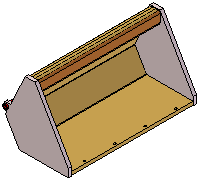
When used associatively, the Part Copy command allows you to control common geometry on several child parts from one or more parent parts. You can edit the parent document, then open and update the child documents without creating or referencing an assembly document.
When used non-associatively, part copies allow you to quickly reuse existing geometry in another document.
With either approach, you usually will want to view the components within one or more assemblies. You can use assembly relationships to position the components in the assembly, or you can use coordinate systems to define the position of each component in the assembly structure.