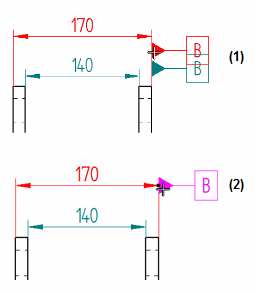Datum Frame command
Datum Frame command
 Datum Frame command
Datum Frame command
Places a datum frame on model elements.
Lines
Arcs
Circles
Ellipses
Curves
In free space
Datum frames are referenced by feature control frames, to convey the acceptable tolerance for a feature. Datum frames are typically placed on features that have uniform faces, such as planar or cylindrical faces.
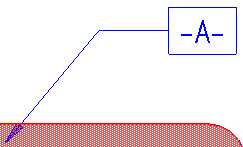
You can change the label shape (rectangular or circular) on the Datum Frame command bar. You can add or remove dashes around the label text, and change the terminator type in the Datum Frame Properties dialog box.
You can create datum frame labels manually, or you can generate datum frame labels automatically. Automatically named datum frames ensure that label names are consistent when you place many datum frames on your drawings.
When you place an automatically named datum frame, you can use the ![]() Auto-Name option on the Datum Frame command bar to turn automatic naming on and off. When turned off, you can use the Text box on the command bar to modify the label text.
Auto-Name option on the Datum Frame command bar to turn automatic naming on and off. When turned off, you can use the Text box on the command bar to modify the label text.
You can define datum frame labels manually using the Text box on the command bar.
Example:
To produce a datum frame with this subscript:
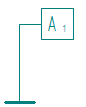
Type this in the Text box on the command bar: A%{/ST^1}.
To learn about this and other formatting options, see Format codes to modify property text output.
You can specify the label naming convention for datum frame labels when you do both of the following:
You select the Follow defined object sequence option on the Annotation tab (Solid Edge Options dialog box).
You define the datum frame label naming convention that you want to use in the Specify Annotation Letters dialog box.
Example:
You can specify that all datum frames use the auto-naming format A1, A2, A3, ..., and B1, B2, B3... by doing the following in the Specify Annotation Letters dialog box:
Type the letters AB in the List 4 box.
Verify that the Number (1, 2, 3, ...) option alongside the List 4 box is selected.
Select the Append as subscript check box.
Assign List 4 to the Datum frame list, under Annotation sequence.
To learn more about how to use this dialog box, see Define annotation labels.
You can drag the terminator of a datum frame or feature control frame (1), so that it snaps to the dimension line it references (2).