In the ordered environment, you can close the corners where two flanges meet or overlap the corners where the flanges meet.
In the synchronous environment, you can specify whether you want to close the corners where the flanges meet or overlap the corners where the flanges meet.
Choose Home tab→Sheet Metal group→Corners list→Close 2-Bend Corner  .
.
Select the first bend.
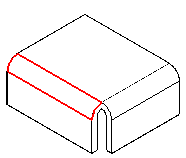
Note:
The bend angle must be less than 90 degrees.
Select the second bend.
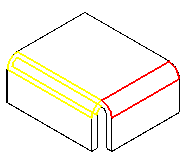
Set the treatment for the corner. You can set the treatment type to closed, open, circular cutout, u-shaped, v-shaped, square, or miter.
Use the command bar boxes to define the characteristics such as gap, diameter, and offset of the feature.
Note:
The options that appear depend on the type of treatment you select. Enter appropriate values for the options that appear.
Finish the feature.
Choose Home tab→Sheet Metal group→Corners list→Close 2-Bend Corner  .
.
On the command bar, elect the Overlap button  .
.
Set the treatment for the corner. You can set the treatment type to closed, open, circular cutout, u-shaped, v-shaped, square, or miter.
Select the first bend.
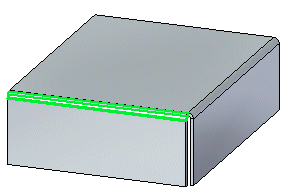
Select the second bend.
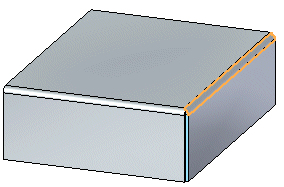
On the command bar, enter a gap value. The gap value cannot be negative or greater than the material thickness.
Note:
Depending on the treatment you select, you may have to add additional values for Diameter. Offset, and Angle.
On the command bar, click Preview, and then click Finish.
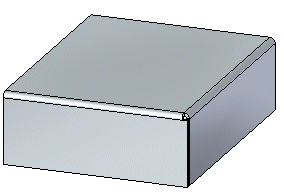
Choose Home tab→Sheet Metal group→Corners list→Close 2-Bend Corner  .
.
Set the treatment for the corner. You can set the treatment type to closed, open, circular cutout, u-shaped, v-shaped, square, or miter.
Select the first bend.
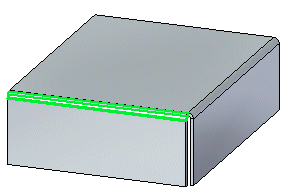
Select the second bend.
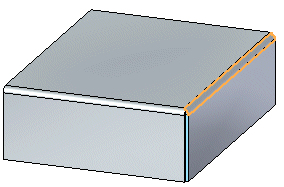
Type a gap value. The gap value cannot be negative or greater than the material thickness.
Note:
The options that appear depend on the type of treatment you select. Enter appropriate values for the options that appear.
Press Enter to close the corner.
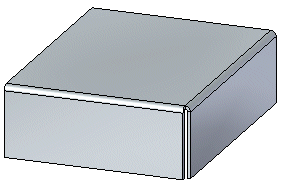
Choose Home tab→Sheet Metal group→Corners list→Close 2-Bend Corner  .
.
Select the Overlapping Corners button  .
.
Set the treatment for the corner. You can set the treatment type to closed, open, circular cutout, u-shaped, v-shaped, square, or miter.
Select the first bend.
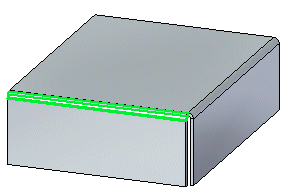
Select the second bend.
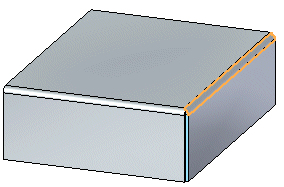
Type a gap value and overlap ratio. The gap value cannot be negative or greater than the material thickness.
Note:
If the Treatment is set to circular cutout, you need to type a diameter value also.
Press Enter to overlap the corners.
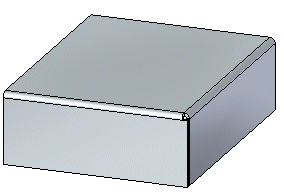
Tip:
You can click the Flip button on the QuickBar to reverse the flange overlapping.