Steps
Select Bends
Defines the bends that meet at the corner you want to close.
Preview/Finish/Cancel
This button changes function as you move through the feature construction process. The Preview button shows what the constructed feature will look like, based on the input provided in the other steps. The Finish button constructs the feature. After previewing or finishing the feature, you can edit it by re-selecting the appropriate step on the command bar. The Cancel button discards all input and exits the command.
command bar Options
Close
Closes the selected corners.
Overlap
Overlaps the selected corners.
Treatment
Specifies the treatment you want to apply to the bent faces of the flanges. You can apply a close treatment,
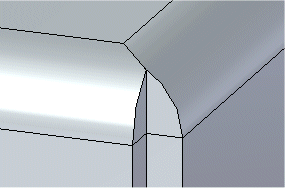
open treatment,
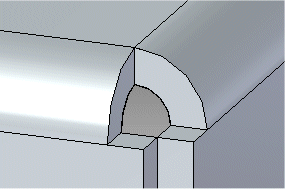
a circular cutout treatment,
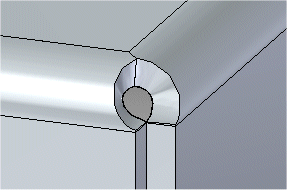
u-shaped cutout treatment,
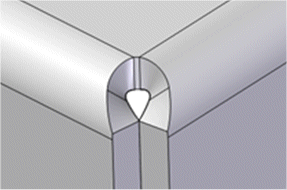
v-shaped cutout treatment,
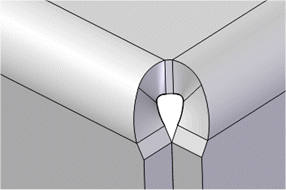
square treatment,
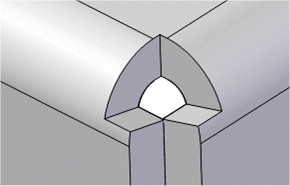
or a mitered treatment to the bent faces.
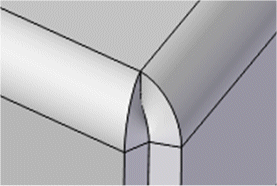
The Close and Circular Cutout treatment options are supported in 2-bend corners where the bend angles are not equal.
Deselect (x)
Clears the selection.
Accept (check mark)
Accepts the selection.
Gap
Specifies a gap between both faces when you use the Close option to close selected corners or the Overlap option to overlap selected corners. The gap distance cannot be negative and cannot be larger than the material thickness.
Overlap Ratio
Specifies the percentage for computing the overlap distance. The value you type computes the overlap distance as a percentage of the global material thickness.
Note:
The Overlap option creates an entry in the Variable Table that you can edit.
Diameter
Specifies the diameter for the circular cutout, u–shaped cutout, or v–shaped cutout.
Offset
Specifies the offset for the circular cutout, square cutout, u–shaped cutout, or v–shaped cutout.
Width
Specifies the width for the square cutout.
Angle
Specifies the angle for the v–shaped cutout.
Name
Displays the feature name. Feature names are assigned automatically. You can edit the name by typing a new name in the box on the command bar or by selecting the feature and using the Rename Feature command on the shortcut menu.