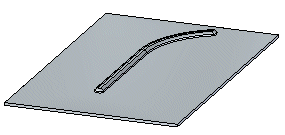In the ordered environment, you can dynamically edit a bead , edit the bead feature to change such things as the bead direction and extent, or you can edit the bead profile to make changes to the sketch element used to create the bead.
In the synchronous environment, you can move a bead along the face, edit the bead feature to change such things as the bead direction and extent, or you can edit the bead profile to make changes to the sketch element used to create the bead.
Choose Home tab→Select group→Select  .
.
Select the bead.
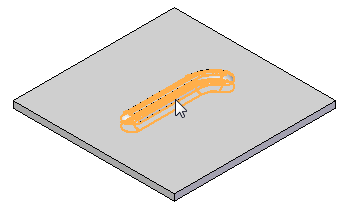
Click the Dynamic Profile button.
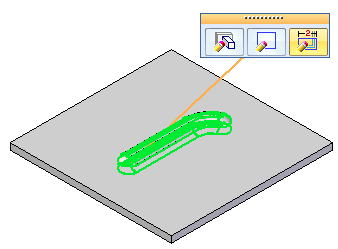
Drag the bead to dynamically change the bead and click to make the change.
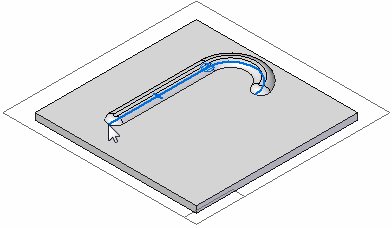
Click the Finish button to save the edit.
Choose Home tab→Select group→Select  .
.
Select the bead.
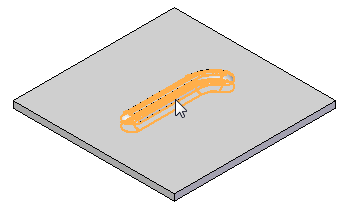
Click the Edit Definition button.
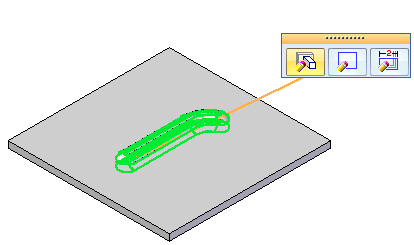
Use the controls on the command bar to edit the bead definition.
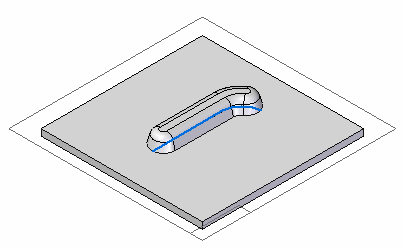
Click the Finish button to save the edit.
Choose Home tab→Select group→Select  .
.
Select the bead.
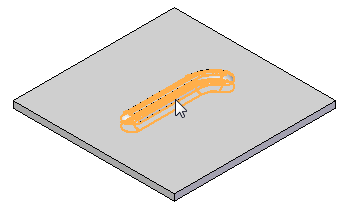
Click the Edit Profile button.
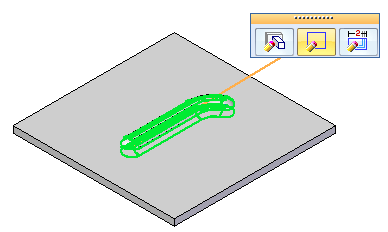
Make changes to the existing bead profile.
Click the green Accept button  .
.
Click the Finish button to save the edit.
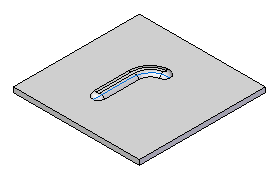
Choose Home tab→Select group→Select  .
.
Select the bead.
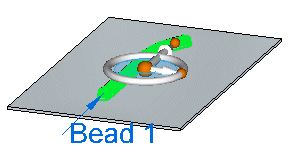
Click the steering wheel axis shown.
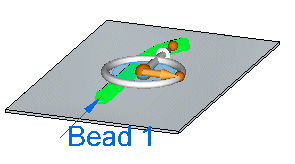 .
.
Drag the bead to a new location.
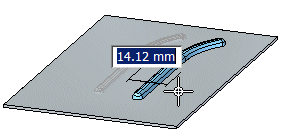
Click to save the edit.
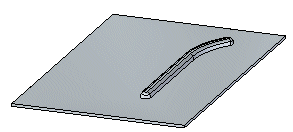
Select the bead.
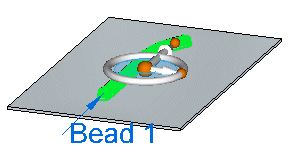
Click the edit handle.
The QuickBar, feature origin, bead direction arrow, and feature profile edit handle are displayed.
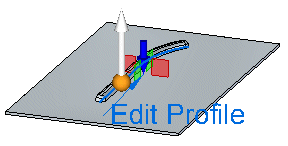
You can click the arrow to change the bead direction, use the QuickBar to change bead options, or the edit handle to edit the feature profile.
Click the direction arrow to change the bead direction.
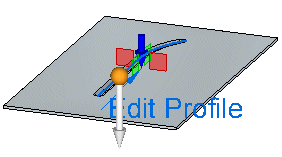
Right-click to save the edit.
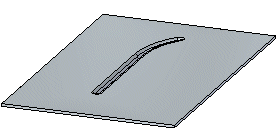
Click the bead to display the edit handle.
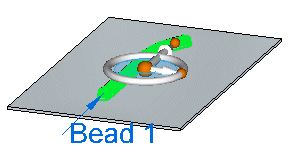
Click the edit handle.
The QuickBar, bead direction arrow, and feature profile edit handle are displayed.
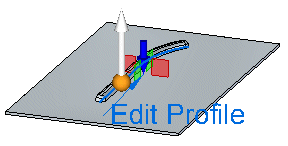
Click the feature profile edit handle.
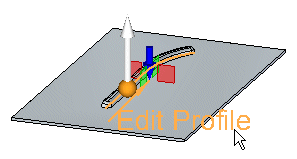
Make changes to the existing bead profile.
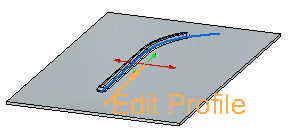
Click the green Accept button  .
.
Right-click to save the edit.