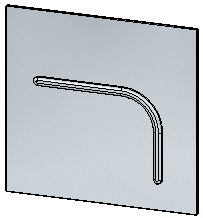In the ordered environment, you can construct beads using the Bead command.
In the synchronous environment, you can construct beads using the Select tool or the Bead command. Both workflows are explained in this topic.
Choose Home tab→Sheet Metal group→Dimple list→Bead  .
.
Use the Bead Options dialog box to set the bead parameters you want.
Do one of the following:
If you want to draw a profile, select a planar face.
If you want to select a profile from an existing sketch, on the Create-From Options list, click the Select From Sketch option. This option is not available if there are no sketches in the document,
Draw or select an open or closed profile.
Click to define the raised side of the bead.
Finish the feature.
Tip:
When constructing a bead profile with more than one element, the profile must be a continuous set of tangent elements. You can also construct a single bead feature using multiple, separate profiles. Each profile must be a continuous set of tangent elements, but the profiles can cross each other.
Choose Home tab→Select group→Select  .
.
Select the sketch element to create the bead.
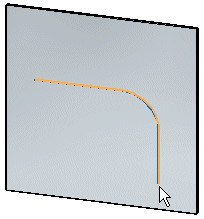
Choose Home tab→Sheet Metal group→Dimple list→Bead  .
.
On the Bead QuickBar, click the options button.
Use the Bead Options dialog box to set the bead parameters you want, and then click OK to dismiss the dialog box.
(Optional) Click the direction arrow to change the direction of the bead.
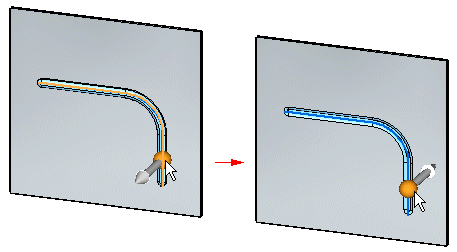
Right-click to create the bead.
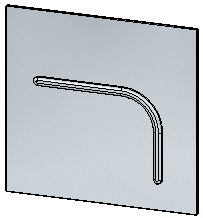
Choose Home tab→Sheet Metal group→Dimple list→Bead  .
.
On the Bead QuickBar, click the options button.
Use the Bead Options dialog box to set the bead parameters you want, and then click OK to dismiss the dialog box.
Select the sketch element to create the bead.
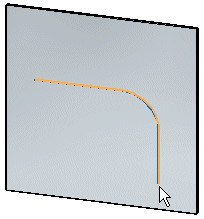
(Optional) Click the direction arrow to change the direction of the bead.
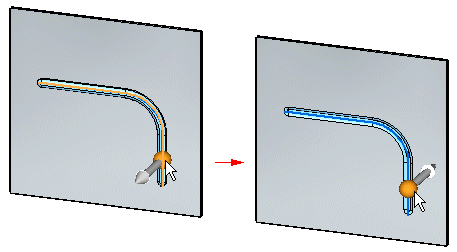
Right-click to create the bead.