You can apply the Goal Seek command to a model to solve an engineering problem involving volume. For example, you may need to design several sizes of the same container to contain varying amounts of liquid.
Example:
This bucket assembly consists of a bucket filled with water. The goal is to find the volume of water that different sizes of buckets can hold. You can change the bucket size by adjusting its width or depth or height. You want to find the bucket sizes required to hold 1 gallon, 3 gallons, and 4 gallons of water.
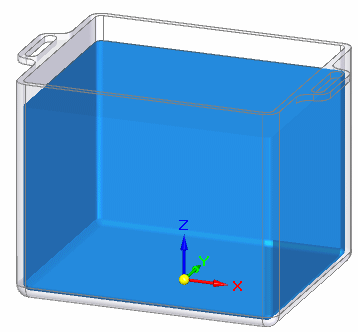
The physical property, Volume, is a driven variable in the assembly. The dimension variables, Width, Height, and Depth, are user-defined variables in the assembly that drive the dimensions of the bucket.
Choose Inspect tab→Evaluate group→Goal Seek  .
.
On the Goal Seek command bar, do the following to find the first solution:
From the Goal list, select the variable that you want to calculate.
Example:
Select Volume as the Goal variable.
The current volume, as defined in the Physical Properties Manager dialog box for the assembly, is displayed on the command bar.
In the Target box, type the value (but not the units) that you want the Goal to attain and press the Tab key.
The units of the Target value must match the units of the selected Goal variable.
Example:
For the first solution, type 1.000 as the Target volume. The units (gallons) are entered automatically when you press the Tab key.
From the Variable list, select the first variable that you want to change.
Example:
For the first solution, select Height.
Click the green check mark to begin.
As goal seeking evaluates the solution, changes to the geometry are shown in the graphics window. When it finds the best solution, the model is updated and the process duration and number of iterations are displayed on the status bar.
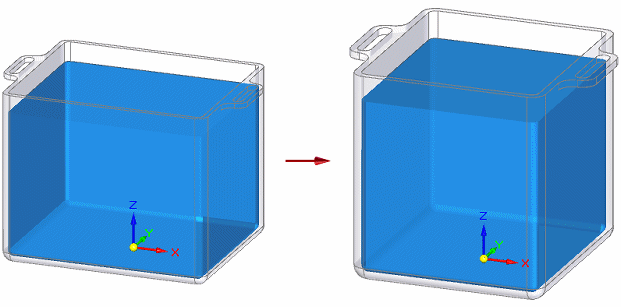
Find another solution for the Goal by changing the Target value and Variable options on the command bar, and then selecting Accept to reprocess the solution.
Example:
Change the Target volume value to 3.000.
You can use the same Variable (Height), or you can select Depth as the Variable to change.
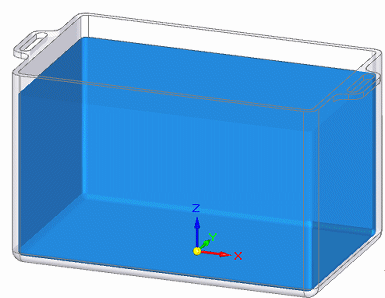
The Variable Table updates with the new value for the Variable you selected to change.
Tip:
If you do not like the calculated solution, you can use the Undo command to undo it.
To change the process duration or number of iterations, click the Options button on the command bar and then modify the settings in the Goal Seek Options dialog box.