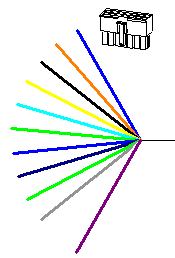Choose Diagram tab→Views group→Connector Drawing View.
Select a conductor.
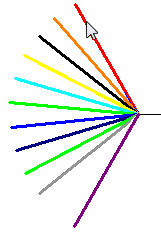
Set options on the Drawing View Wizard Options tab as needed, and then click Next.
In the Drawing View Wizard, on the Drawing View Orientation tab, do one of the following:
Select a named view as the principal view for the drawing, and then click Finish.
Click Custom to access the Custom Orientation dialog box. Use the options at the top of the Custom Orientation window to orient the part or assembly, and then click Close.
In the Drawing View Wizard, on the Drawing View Layout tab, select any additional views you want to generate, and then click Finish.
Use the command bar options to adjust how the view or views are placed on the drawing sheet.
Note:
By default, the scale is always is 1:1.
Click to specify the location of the view or views on the sheet.