The Text dialog box is where you specify the text and formatting options for a text profile. It is opened automatically when you choose the Text Profile command. You also can open it to edit existing text by clicking the Text Step button when using a vertical Text Profile command bar.
Font
Lists the fonts installed on the computer. This setting is for the entire text profile.
When creating text features that go all the way through a part, such as with sheet metal parts, it is a good idea to use the Solid Edge Stencil font. This font was designed for manufacturing.
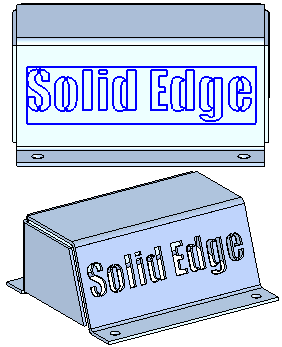
Script
Lists the available scripts. This setting is for the entire text profile.
Bold
Makes text bold. This setting is on a per character basis.
Italic
Italicizes text. This setting is on a per character basis.
Alignment
Specifies horizontal text alignment within the text profile box. Alignment can be set differently for each paragraph in a multi-line text box and is based on text line length.
|
Dialog Box Setting |
Result |
|
|
Aligns the text string to the left side of the text profile box. |
|
|
Centers the text string in the text profile box. |
|
|
Aligns the text string to the right side of the text profile box. |
Note:
When the text box is placed, this Alignment setting works with the text box Anchor point set on the Text Profile command bar and the placement point you click in the graphics window to define the exact placement of the text profile box.
Size
Applies a text size. This setting is for the entire text profile.
Letter Spacing
Lists and applies the amount of space between letters. This setting is for the entire text profile.
Line Spacing
Lists and applies the amount of vertical space between lines of text. This setting is for the entire text profile.
Margin
Specifies the margin between the text and the border of the text box. This setting is for the entire text profile.
Smoothing
Controls how smooth the text profile is. You can move the slider up and down to make the text smoother or coarser.
Text
Type or copy and paste the text you want to appear on the part, feature, or drawing. The text box expands to fit the longest line of text you enter. Press Enter to start a new line and to create paragraphs within the text box.
Apply
Applies edits to the text. This control is available only when you are editing an existing text profile. To edit existing text, select the text, then click the Text Step button on the command bar.
Save as Default
Saves the current dialog box settings as the default settings for future sessions.