You can construct revolved features using the Select tool or the Revolved Extrusion command. Both workflows are explained in this topic.
On the Home tab→Selection group→choose the Select command  .
.
Position the cursor within a sketch region, and when it highlights, click to select it.
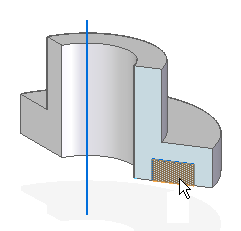
The extrude handle (A) is displayed.
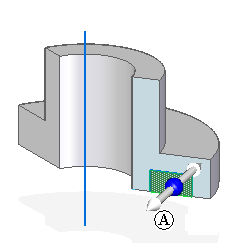
There are two methods for invoking the revolve command:
Position the cursor over the Origin knob (B) on the extrude handle, and then click to select it.
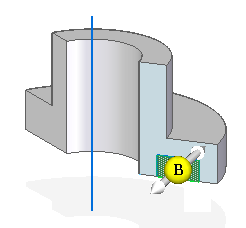
Position the cursor over the sketch element or model edge which you want to use as the axis of revolution. The handle switches to a revolve handle.
Click to drop the revolve handle on the sketch element or model edge.
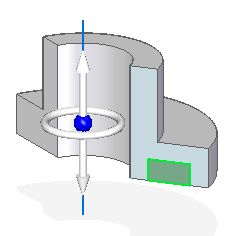
On the command bar, click the Revolved Extrusion option.
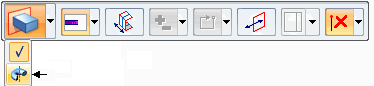
The extrude handle switches to a revolve handle (A).
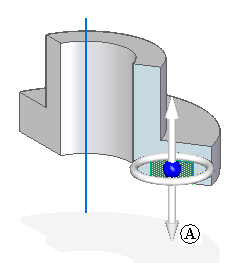
Position the cursor over the Origin knob on the revolve handle, and then click to select it.
Position the cursor over the sketch element or model edge which you want to use as the axis of revolution. Click to drop the revolve handle on the sketch element or model edge.
Note:
On the revolve command bar, the live section option (A) is on by default. This creates a live section at the completion of the revolve command.
![]()
To specify the feature extent, click the torus on the revolve handle, and then do one of the following:
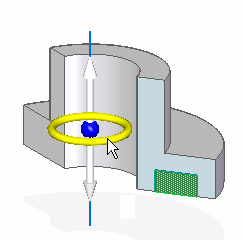
![]() On the command bar, with the auto option on, move the cursor in and out of the solid body to add (C) or remove (D) material.
On the command bar, with the auto option on, move the cursor in and out of the solid body to add (C) or remove (D) material.
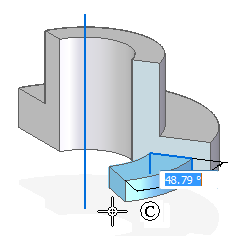
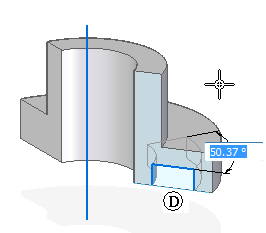
![]() On the command bar, with the add material option on, move the cursor to add material to the solid body. You can press the spacebar key to switch between the add and remove material options
On the command bar, with the add material option on, move the cursor to add material to the solid body. You can press the spacebar key to switch between the add and remove material options
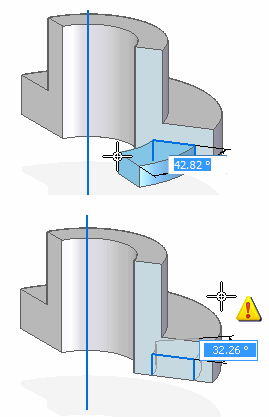
![]() On the command bar, with the remove material option on, move the cursor to remove material from the solid body. You can press the spacebar key to switch between the add and remove material options.
On the command bar, with the remove material option on, move the cursor to remove material from the solid body. You can press the spacebar key to switch between the add and remove material options.
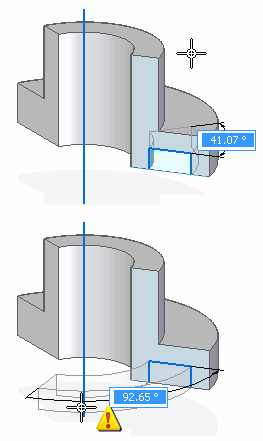
Choose Home tab→Solids group→Revolve  .
.
Do one of the following:
On the command bar, set the Face option, position the cursor within a sketch region, and when it highlights click to select it.
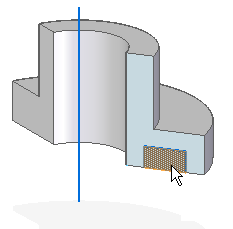
On the command bar, set the Chain option, position the cursor over one of a connected chain of sketch elements, then click to select them.
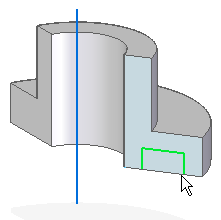
To accept the selection, click the Accept button on the command bar or right-click.
Define the axis of revolution by selecting a linear sketch element.
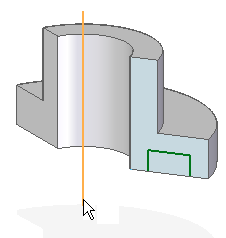
Note:
On the revolve command bar, the live section option (A) is on by default. This creates a live section at the completion of the revolve command.
![]()
To specify the feature extent, do one of the following:
![]() On the command bar, with the auto option on, move the cursor in and out of the solid body to add (C) or remove (D) material.
On the command bar, with the auto option on, move the cursor in and out of the solid body to add (C) or remove (D) material.
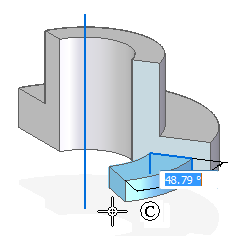
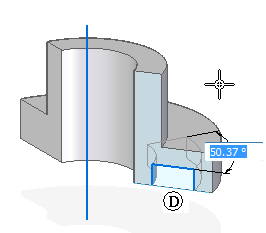
![]() On the command bar, with the add material option on, move the cursor to add material to the solid body. You can press the spacebar key to switch between the add and remove material options.
On the command bar, with the add material option on, move the cursor to add material to the solid body. You can press the spacebar key to switch between the add and remove material options.
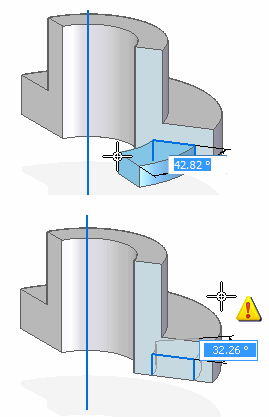
![]() On the command bar, with the remove material option on, move the cursor to remove material from the solid body. You can press the spacebar key to switch between the add and remove material options.
On the command bar, with the remove material option on, move the cursor to remove material from the solid body. You can press the spacebar key to switch between the add and remove material options.
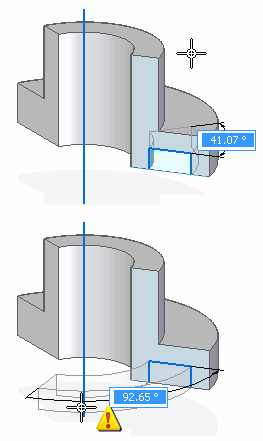
Complete the feature by clicking in free space.
Tip:
When constructing subsequent revolved features, the sketch elements can be open or closed.
To define the extent precisely, type a value in the dynamic edit box near your cursor, then press the Enter key.
To extend the feature in equally in both directions, click the Symmetric button on the command bar. You can press the spacebar key to switch symmetric extent on and off.