The first feature you create for a part or sheet metal model is called the base feature. Several commands are available for creating base features, but one thing they have in common is that they are sketch-based features. You should consider the following questions when starting a new model:
What is the best sketch for the first feature on the part? See Choosing the best sketch for the base feature.
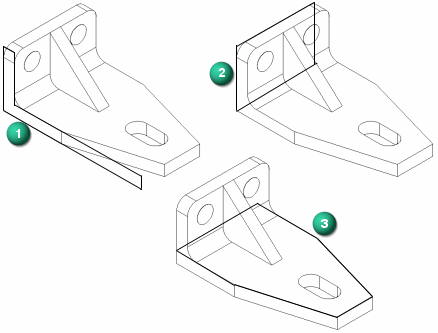
Which reference plane should it be drawn on? See Choosing the best reference plane.
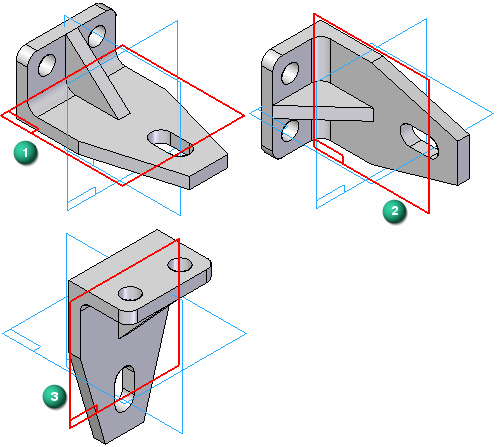
Are there symmetric features on the part? See Taking advantage of part symmetry.
Use the following process to create a base feature for your part model.
For an overview of this process, see Part modeling workflow overview and the links at the bottom of this topic.
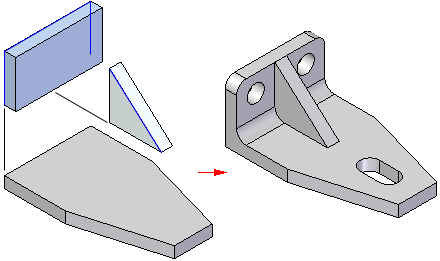
Create a document using the iso part.par template.
Tip:
If you want to model a machined, cast, molded, or plastic part, you should use a Part document (.par).
If you want to model a sheet metal part, you should use a Sheet Metal document (.psm) and the iso sheet metal.psm template.
You construct a sketch-based feature by drawing a closed sketch region (A) on a reference plane (B).
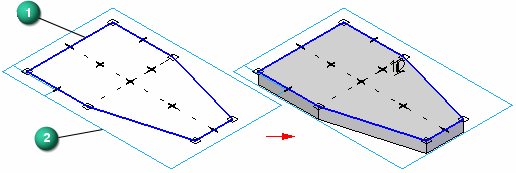
Start a sketch by selecting a sketch plane and pressing F3 to lock it.
Tip:
The first sketch you draw must be a closed sketch region, and it is typically drawn on one of the three principal planes of the base coordinate system (A).
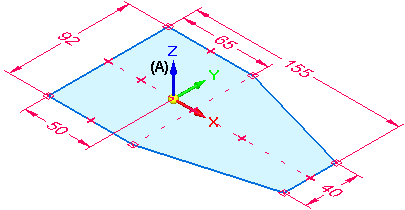
To learn about sketching options, see Drawing sketches of parts.
Use the commands in the Draw group to draw the base feature. For example:
(Optional) If you drew a shape using disjoint elements such as lines, arcs, or curves, you can use the various relationship commands to apply additional geometric relationships to maintain proper alignment when edits are made. For example, you can:
Use the Smart Dimension command to add dimensions to the sketch elements.
From the sketch, construct an extruded base feature using the Select tool.
Do any of the following:
Sketch another feature on the base part, and then use the sketch to construct an extrusion or cutout using the Select tool.
Tip:
You can press F3 to lock a sketch plane and then use the Sketch View command to change to a flat sketch plane, making it easier to draw new sketch elements on the part.
When you are finished sketching, you can press Ctrl+I to return to the default isometric view.
(Optional) You can continue with any of these workflows: