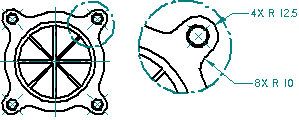
Choose the Detail command  .
.
(Specify detail view type) On the Detail command bar, do one of the following:
To create an independent detail view, select the Independent Detail View button  .
.
To create a dependent detail view, clear the Independent Detail View button.
(Specify detail view envelope shape) On the Detail command bar, verify that the Circular Detail View button is selected .
.
The default detail view shape is circular.
In the source drawing view, click the center of the area you want to see in the detail view.
Move the cursor until the circular detail envelope is the size you want, and then click.
Click to place the detail view on the drawing.
Tip:
Only graphics enclosed by the detail envelope are displayed in the detail view.
After the detail view is placed, click the detail view border to edit scale, show or hide the detail view caption, and change display mode using the options on the Drawing View Selection command bar.
You can modify the default content of the caption on the detail view by clicking the Properties button on the command bar, and then making changes using the Caption tab (Drawing View Properties dialog box).
You can edit the detail envelope attributes by clicking the envelope in the source view, and then setting options on the Detail Envelope Selection command bar.
You can modify the default content and formatting of the detail envelope caption by clicking the Properties button on the command bar, and then making changes using the Caption tab in the Detail Envelope Properties dialog box.