Bend data is required to manufacture a sheet metal part. Here are two ways you can provide this information:
Create a Solid Edge flat pattern drawing of the model with a bend table.
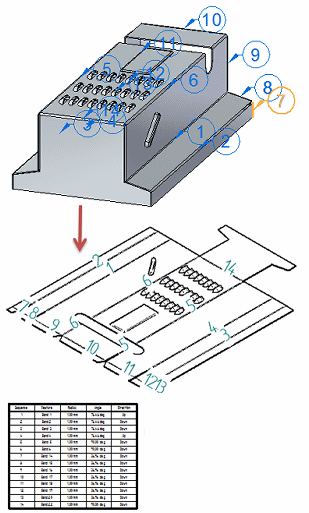
Save a flattened form of the sheet metal part in AutoCAD .dxf format with accompanying bend data.
Use this workflow to create a flat pattern sheet metal drawing with accompanying bend table.
Create the sheet metal part with bends in a sheet metal document.
Generate a flat pattern from the designed sheet metal part using the Flatten command.
To learn how, see Construct a flat pattern in the sheet metal document.
Create a flat pattern drawing of the model using either of these commands:
In the sheet metal document, use the Application menu→New→Create Drawing command.
In the draft document, use the Home tab→Drawing Views group→View Wizard command.
With either command, you must choose the Flat Pattern option on the Part and Sheet Metal Drawing View Options page of the Drawing View Creation Wizard.
To learn more, see Creating flat pattern drawings.
In the draft document, place a bend table and add bend callouts automatically using the Bend Table command (Draft).
To learn how, see Place a bend table on a drawing sheet.
Note:
You also can:
Add a bill of material to the drawing using the Parts List command.
Use this workflow to create a machine-ready sheet metal .dxf file with accompanying bend table.
Create the sheet metal part with bends in a sheet metal document.
Use the Bend Table command (Sheet Metal) to open the bend table for the part. While the bend table is open, copy the bend table data into a spreadsheet or other document.
You can change the bend sequence and add or rearrange columns in the bend table before you copy it.
To learn more, see Bend tables.
Use the Save As Flat command to flatten and save the sheet metal part in AutoCAD .dxf format or as a Solid Edge .par or .psm file.
To learn more, see Flattening sheet metal parts.