Dimension Style Mapping
Specifies that the setting on the Dimension Style tab of the Options dialog box determines the dimension style. When you set this option, Dimension Style is not available.
Dimension Style
Lists and applies the available styles. This control is not available when Dimension Style Mapping is enabled.
Text scale
Applies a scale value to the current text height. Increasing or decreasing the text scale changes the overall text size. The default is 1.0.
Properties
Displays the Callout Properties dialog box.
 Saved Settings
Saved Settings
Lists and applies the callout formats you have created and saved in the Callout Properties dialog box.
Angle
Specifies the orientation angle of the callout.
Width
Specifies the exact width of the callout.
This option is not available for PMI callouts. You can resize a fixed-width PMI callout box using the edit point handle.
Leader
Displays a leader line.
Break Line
Places a break line on the leader.
Horizontal Alignment
Aligns the callout to the right, to the left, or in the center.
Position
Positions the callout either above the break line or embedded in the break line.
The Position option must be set to Above the line if you want to show a taper symbol on the callout.
Example:
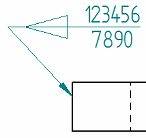
The Taper Symbol option is available on the General tab (Callout Properties dialog box).
Parallel Text
Sets the callout text parallel to the geometry or other annotation to which it is attached. When you move the callout or the attached geometry, the callout maintains its relative parallel orientation.
If setting the Parallel Text option results in the callout text being upside down, use the Invert Text button to turn it upright.
Invert Text
Inverts the selected callout text. Callout text that is parallel to an object remains parallel.
![]() Show Border
Show Border
Displays a border around the callout text.
You can adjust the horizontal and vertical gap between the text and the border on the Border tab (Callout Properties dialog box).
![]() Text Control
Text Control
Specifies how callout text size is managed within the callout text box.
Fit to Content
Automatically sizes the width of the callout box to its contents.
Use this option to ensure that the border always fits around resolved property text strings.
Fixed—Adjust Aspect Ratio
Maintains the width of the callout to be exactly the value specified in the Width box by automatically adjusting the aspect ratio. This changes the width of all of the characters in the callout text, without changing their height.
Note:
For PMI callouts, the callout width is determined by the initial content and the aspect ratio. You cannot predefine a value in the Width box.
Fixed—Wrap Text
Automatically word-wraps the text that extends beyond the specified line width. A new line is started each time the characters in a word exceed the width of the callout box.
To learn more, see Formatting callout text and border.
Set Dimension Plane
Sets the active dimension plane for the creation of PMI dimensions and annotations. The active dimension plane controls how values are calculated and how the text is displayed.
Activate Part
Makes a part in an assembly available for selection and for dimensioning and annotating. This option is only available in assembly models.