 Principal View command
Principal View command
 Principal View command
Principal View command
Creates an orthogonal or pictorial drawing view from an existing orthogonal or pictorial drawing view.
You specify the orientation of the new drawing view using the cursor. For example, to place a new principal view using an existing orthographic view, first select the source view (A), then position the cursor to the right, left, top, or bottom to place a new orthographic view (B), or position the cursor diagonally to place a new pictorial view (C).
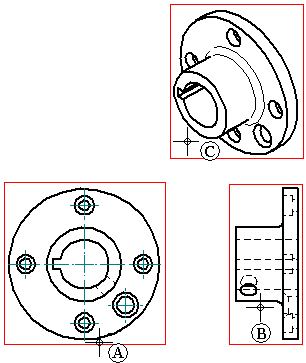
After placing the first view, the Principal View command remains active. You can continue placing views from the initial view by moving the cursor above or below, diagonally, or right or left, and clicking to place each view.
You can right-click to end drawing view placement mode.
Note:
Section views, auxiliary views, and detail views are not valid input for this command.