 Tab command
Tab command
 Tab command
Tab command
Constructs a tab feature on a sheet metal part. You can use this command to construct a base feature or add a feature to an existing sheet metal part.
In the synchronous environment, you can construct a tab with a single sketch region,
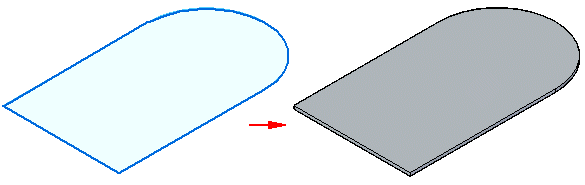
or with multiple sketch regions.
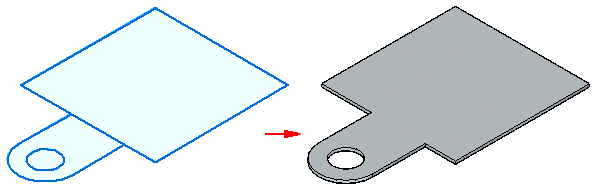
In the ordered environment, you can only have one profile per tab feature.
When selecting multiple regions, the regions must be contiguous and in the same plane. When constructing a base feature in the ordered environment, the profile must be closed, and you must also define the material direction and material thickness you want.
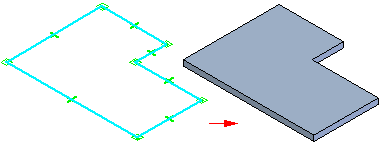
For subsequent features in the ordered environment, the profile can be open or closed. When using an open profile, you must define the side of the profile to which you want to add material.
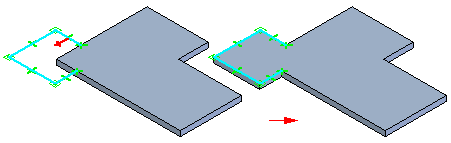
When constructing a base feature in the synchronous environment, the sketch region must be closed, and you must also define the material direction and material thickness you want.
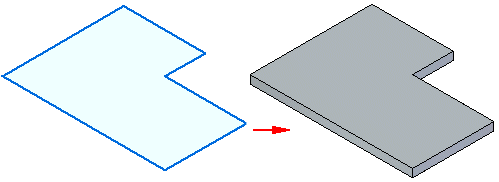
For subsequent features in the synchronous environment, the sketch can be open or closed. If the sketch is open the edge of the tab must close the sketch to form a sketch region. Subsequent features are automatically added when you select the extrude handle.
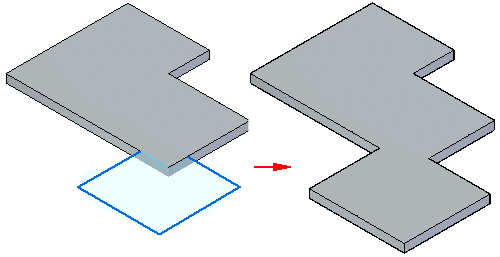
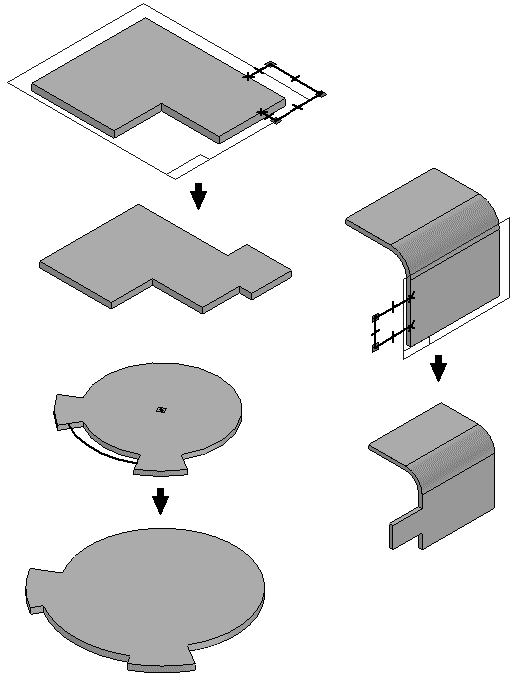
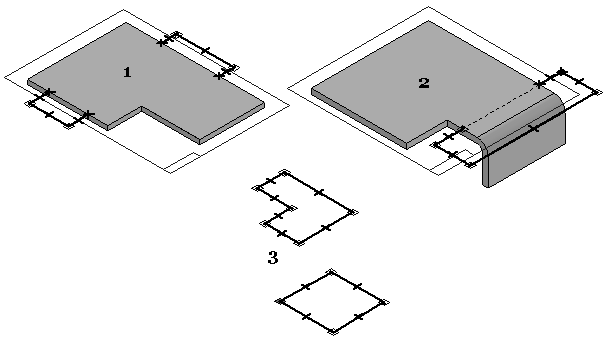
Once you create a tab, you cannot change the thickness or offset direction for the tab. You can use the Material Table to change things such as global thickness, bend relief, and relief depth.