When working with a large, complex assembly, it can be useful to work with a simplified version of the assembly. For example, a large assembly with many subassemblies can process slowly.
The commands in the Simplify group on the Tools tab in the Assembly environment allow you to create an exterior shell of faces that represents the assembly envelope, and exclude selected parts.
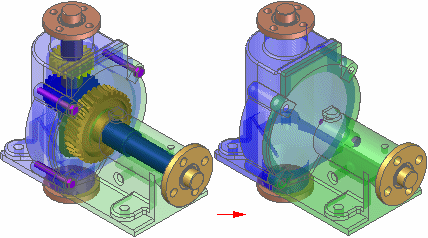
A simplified assembly processes more quickly when used in a higher level assembly or a drawing. You can also control whether the as designed or simplified assembly representation is used in other documents and when opening an assembly. This allows you to work with larger data sets more efficiently.
You can also save the simplified representation of the assembly to a new document name. This can make it easier to share or protect proprietary information when exchanging data with other companies that need access to your data.
When you create a simplified representation of an assembly, the data storage requirements for the assembly document increase because the surface data for the simplified representation is stored in the assembly document.
The size increase required to support the simplified representation is small when compared to the size requirements of all the documents that make up the assembly.
When you place a simplified assembly document as a subassembly into another assembly, the memory requirements required to display the higher level assembly drop dramatically. This improves performance and also allows you to work with larger data sets more effectively.
This performance improvement also applies when creating a drawing of a simplified assembly. Because less memory is required to support the simplified data set, the drawing views will process quicker.
For more information on working with simplified assemblies in Solid Edge, see the Simplified assemblies best practices Help topic.
You access the commands for simplifying an assembly using the Simplify Assembly command on the tools tab in the Model group. The Simplify commands allow you to create and update the simplified representation and save the simplified representation as a separate document. After you have simplified the assembly, you can return to the Assembly environment using the Design Assembly command on the Tools tab in the Model group.
When you create a simplified representation of an assembly, an entry is added to PathFinder to indicate that a simplified representation of the assembly exists.
The Create Simplified Assembly command allows you to process the assembly to show only the exterior envelope of faces and to exclude parts, such as small parts, which reduces the total number surfaces that make up the assembly. The simplified assembly representation is associative to the components in the assembly.
When you make design changes to assembly components, you must use the Update Simplified Assembly command to update the simplified representation before the design changes are displayed in a higher level assembly or drawing that uses the simplified representation.
You can use the Save Model As command on the Application menu to save the simplified representation of the assembly as a new Solid Edge Part document (*.PAR) or as a Parasolid document.
This can be useful when another company uses your assembly as a part in their assemblies. This reduces the data-management and transfer requirements to a single document, and it can also protect any proprietary information that a complete assembly might reveal.
You can specify whether the as designed version or the simplified representation of the assembly is used in many down-stream operations. In some cases, other Solid Edge functionality requires that the as designed version is used. For example, you cannot create a simplified assembly representation of an alternate assembly.
If you have already created a simplified assembly representation, then try to convert the assembly to an alternate assembly, a message is displayed to warn you that the simplified representation will be deleted.
When you place an assembly as a subassembly in another assembly, you can specify whether the assembly is placed using the as designed or simplified version. The Use Simplified Assemblies command on the Parts Library shortcut menu allows you to specify how the assembly is placed. When you place the simplified version of the assembly, only the faces that comprise the simplified representation of the assembly are available for positioning the assembly using assembly relationships.
You can use the commands on the PathFinder shortcut menu to specify whether the as designed or simplified version of a subassembly is used. You can control each subassembly in an assembly individually. This allows you to display the as designed version of a subassembly when needed, and then switch to the simplified version of the subassembly later to improve performance.
When working with large, nested assemblies that contain simplified subassemblies, you should work with the simplified subassemblies inactive whenever possible. This can significantly reduce memory requirements.
You can use the Inactivate and Activate commands on the PathFinder shortcut menu to inactivate and activate a simplified subassembly. When placing or editing relationships, you can use the Activate button on the Assemble command bar to activate a simplified subassembly.
When creating or modifying drawing views of an assembly, options on the Drawing View Wizard and Drawing View Properties dialog box allow you to control how simplified assembly representations are applied.
When opening an assembly, options on the Open File dialog box allow you to control how simplified assembly representations are applied.
Because the simplified representation is considered a construction body, collision detection is not available using the simplified representation.
Because the simplified representation is considered a construction body, interference detection is not available using the simplified representation.