Click the Select Tool, and then select the model face profile you want to extrude or cut.
Define the “To” point. You can click another face, drag the face and then click, select the Keypoint option to specify a type of design point, or type a value in the Distance box.
Example:
To extrude a model face so that it intersects another model face, click the profile face, and then click the face to extend it to. The profile face is automatically trimmed to fit.
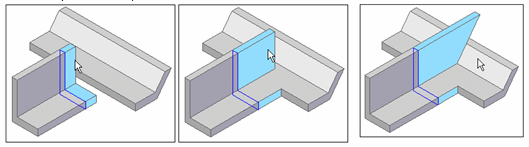
Complete the protrusion or cutout by doing one of the following:
Click in free space.
Click Accept (green check mark) on command bar.
Any dimensions that were attached to the model face are reapplied.
Create another protrusion or cutout, or click Finish on the command bar.
A uniquely identified protrusion or cutout is added to the Face Sets collection on Feature PathFinder. If you created more than one protrusion or cutout before finishing the command, all of the faces are included.
Tip:
You can return to a previous step and edit the feature before accepting it.
Selecting another command accepts the feature automatically.
To edit the protrusion or cutout, click a face.