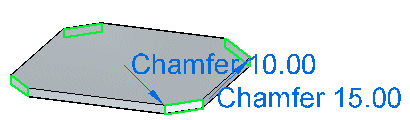Select the corner you want to edit.
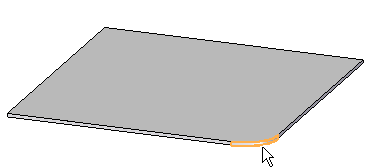
Click the Edit definition button.
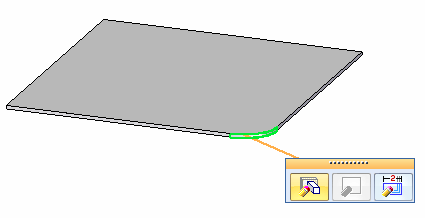
Click the handle.
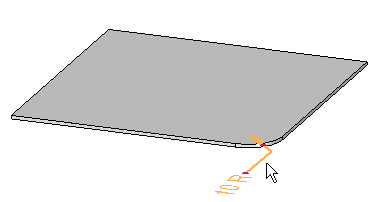
Type a new value for the round or chamfer and click Enter.
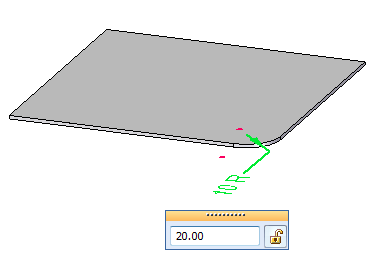
On the Edit Definition command bar, click Finish
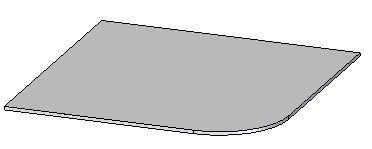
Select the corner that you want to edit.
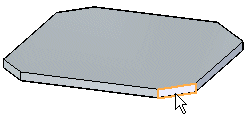
Click the handle.
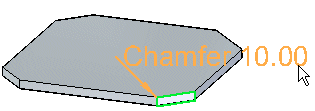
Type a new value for the round or chamfer.
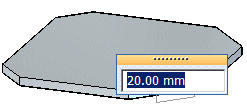
Click to display the new round or chamfer.
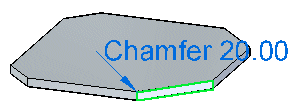
Click to finish the edit.
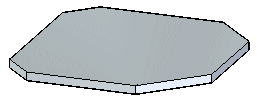
Tip:
You can select the break corner set in PathFinder to select all corners within the set.
If all breaks in the set have the same radius or chamfer value, only one handle is displayed.
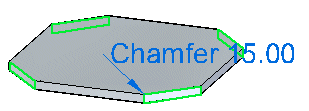
If the set contains breaks with different radius or chamfer values, a handle is displayed for each unique value.